
IRR is available for SIT Academic Staff, Research Staff and Postgraduate Research Students (Industrial Masters and Industrial Doctorate programmes) to upload and share their research.
To log in:
Once logged in, you will be on your IRR account page, called My data. This page will hold all items you deposit in the IRR.
When you first log in to IRR, it is recommended that you update your IRR Profile to provide useful information to people viewing your profile. This is the first step to maximising your research visibility.
To update your IRR Profile, click on the round icon at the top right of the screen and select Profile from the menu.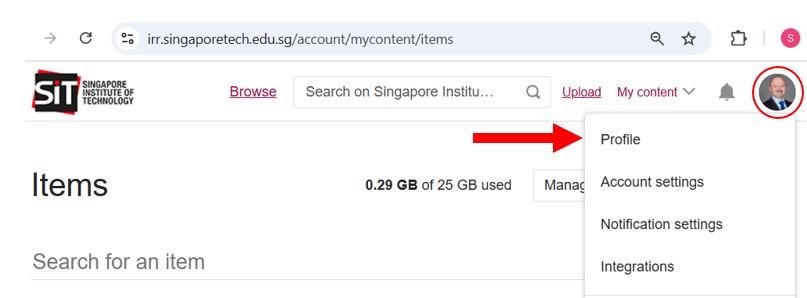
Complete the following fields to maximise your profile:
After you have finished editing your profile, click Save changes button at the bottom of your profile page to save changes. Then, click on the View your public profile link to see how your information will appear.
Note: It is recommended that you leave the Publications field blank and instead configure ORCID to pull publication data from your ORCID to your IRR (Figshare) Profile.
Recommend to switch on. This option creates a record in your ORCID account of any items that you publish on IRR (Figshare).
This feature will only kick in for items created after the integration has been performed.

Optional. This will import everything (only the publication titles) from your ORCID Works section to the Publications area of your IRR (Figshare) public profile.


Recommend to switch on. After the integration has been performed, any new records in your ORCID Works section will automatically be pulled to IRR (Figshare) as draft metadata records in your My data area, so that you do not have to create metadata records manually.
Note: It is recommended that you use the Search & link wizard to add works to your ORCID record, i.e. importing publication data from other systems/databases (e.g. Crossref, Scopus). This will allow you to populate more complete citation information (e.g. collaborators field) into your ORCID Works.

GitHub is a widely used version control repository primarily for code. Linking your IRR and GitHub accounts allows you to make public the code associated with a research output, and make clear which version of the code you used.
See this Figshare guide for detailed instructions on how to connect your GitHub and IRR accounts.